Shrink LVM with Software RAID¶
Contents
Introduction¶
This guide will show you how you can shrink a Linux software RAID devices that are being used by Linux’s Logical Volume Manager (LVM).
In the scenario described below we have a Centos 7.5 server with two identical hard disks: /dev/sda and /dev/sdb. Both are 20GB in size.
Linux software RAID has been used to create three disk devices from these two hard disks using RAID level 1 (mirroring).
The table below describes the file system layout:
| RAID | Size | Type | Devices | Mount Point |
|---|---|---|---|---|
| md125 | 18GB | lvm |
|
/ |
| md126 | 465MB | ext4 |
|
/boot |
| md127 | 2GB | swap |
|
swap |
The volume group is called centos and it contains one logical volume called root formatted to ext4 which contains one physical volume md125. This contains the CentOS root file system.
We will be shrinking the root volume group to create free space that can be used to make /boot bigger.
The final outcome will therefore be thus:
| RAID | Size | Type | Devices | Mount Point |
|---|---|---|---|---|
| md125 | 17GB | lvm |
|
/ |
| md126 | 1GB | ext4 |
|
/boot |
| md127 | 2GB | swap |
|
swap |
Method¶
The operations to be formed as follows:
- Boot the system using gparted live CD.
- Shrink the root partition.
- Shrink the root logical volume.
- Shrink the physical volume.
- Shrink the RAID device
/dev/md127. - Fail and remove
/dev/sdafrom all RAID arrays. - Delete all partitions from
/dev/sda. - Recreate RAID partitions on
/dev/sdawith adjusted sizes. - Add
/dev/sdaback to all RAID arrays. - Wait for arrays to sync.
- Fail and remove
/dev/sdbfrom all RAID arrays. - Delete all partitions from
/dev/sdb. - Recreate RAID partitions on
/dev/sdbwith adjusted sizes. - Add
/dev/sdbback to all RAID arrays. - Wait for arrays to synchronise.
- Grow resized file systems and devices to us new space.
- Reboot the system back into CentOS.
Boot the system using gparted live media¶
To perform the tasks described below, we will be using the gparted live CD You can download the gparted live CD ISO and burn it to a CD/DVD or download the gparted live USB
Once you have created the gparted live media, reboot the server from the gparted live media.
Answer the questions using the defaults unless you want to change the language used.
Once booted you will be presented with the following:
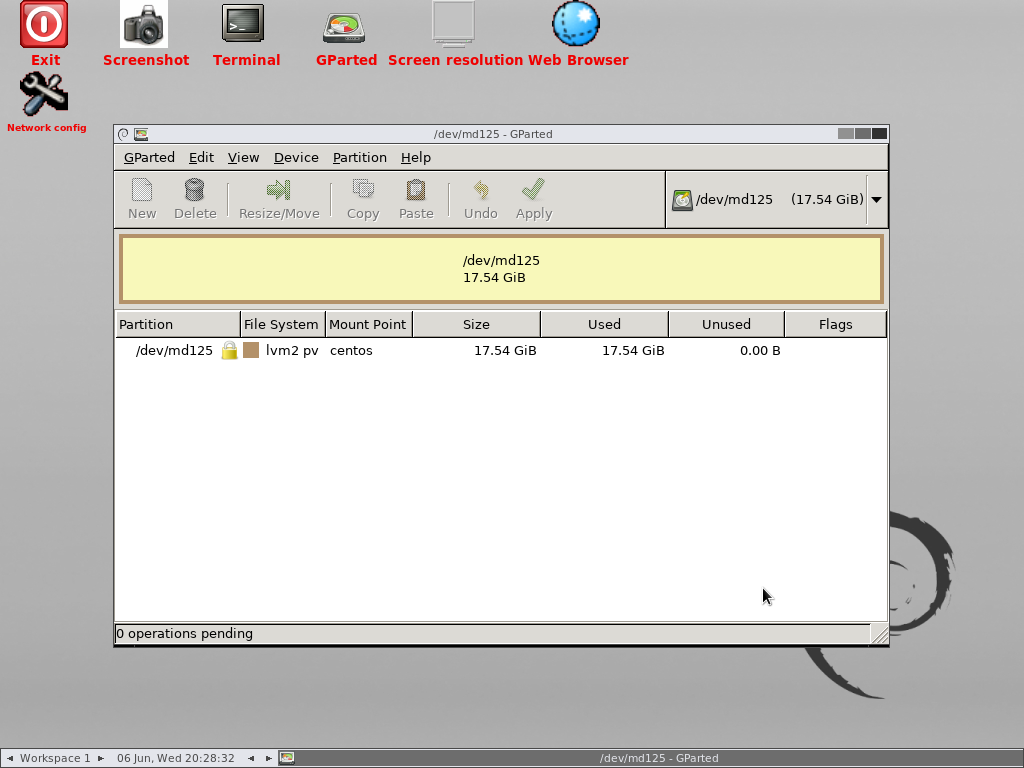
Load the terminal application and switch user to root.
sudo su -
Free up some space¶
Check the root partiton:
root@debian:~# e2fsck -f /dev/centos/root
e2fsck 1.44.0 (7-Mar-2018)
Pass 1: Checking inodes, blocks, and sizes
Pass 2: Checking directory structure
Pass 3: Checking directory connectivity
Pass 4: Checking reference counts
Pass 5: Checking group summary information
/dev/centos/root: 26004/979200 files (0.1% non-contiguous), 347482/3932160 blocks
Shrink the root partition:
root@debian:~# resize2fs /dev/centos/root 14G
resize2fs 1.44.0 (7-Mar-2018)
Resizing the filesystem on /dev/centos/root to 3670016 (4k) blocks.
The filesystem on /dev/centos/root is now 3670016 (4k) blocks long.
Next shrink the logical volume. Note: we do not shrink the logical volume as much to ensure no data is lost:
root@debian:~# lvreduce -L 15G /dev/centos/root
WARNING: Reducing active logical volume to 15.00 GiB.
THIS MAY DESTROY YOUR DATA (filesystem etc.)
Do you really want to reduce centos/root? [y/n]: y
Size of logical volume centos/root changed from <17.54 GiB (4490 extents) to 15.00 GiB (3840 extents).
Logical volume centos/root successfully resized.
Then we shrink the physical volume, again taking care to ensure no data is lost:
root@debian:~# pvresize --setphysicalvolumesize 16G /dev/md125
/dev/md125: Requested size 16.00 GiB is less than real size 17.54 GiB. Proceed? [y/n]: y
WARNING: /dev/md125: Pretending size is 33554432 not 36790272 sectors.
Physical volume "/dev/md125" changed
1 physical volume(s) resized / 0 physical volume(s) not resized
Now the physical volume has been reduced in size the RAID array needs to be shrunk also. The new size must be specified in KB and must be divisible by 64.
echo "16 * 1024 * 1024" | bc
This gives the result: 16777216 which we can use to shrink the RAID array:
root@debian:~# mdadm --grow /dev/md125 --size=16777216
mdadm: component size of /dev/md125 has been set to 16777216K
And then grow the physical volume to use any remaining space from the last operation:
root@debian:~# pvresize /dev/md125
Physical volume "/dev/md125" changed
1 physical volume(s) resized / 0 physical volume(s) not resized
Remove the first drive from the RAID arrays¶
We will now remove all /dev/sda device partitions from all of the RAID arrays so that we can work on the drive in the subsequent section.
root@debian:~# mdadm --manage /dev/md125 --fail /dev/sda3
mdadm: set /dev/sda3 faulty in /dev/md125
root@debian:~# mdadm --manage /dev/md125 --remove /dev/sda3
mdadm: hot removed /dev/sda3 from /dev/md125
root@debian:~# mdadm --manage /dev/md126 --fail /dev/sda2
mdadm: set /dev/sda1 faulty in /dev/md126
root@debian:~# mdadm --manage /dev/md126 --remove /dev/sda2
mdadm: hot removed /dev/sda2 from /dev/md126
root@debian:~# mdadm --manage /dev/md127 --fail /dev/sda1
mdadm: set /dev/sda1 faulty in /dev/md127
root@debian:~# mdadm --manage /dev/md127 --remove /dev/sda1
mdadm: hot removed /dev/sda1 from /dev/md127
Re-create partitions on first drive¶
Delete the existing partitions on /dev/sda using parted:
root@debian:~# parted /dev/sda
GNU Parted 3.2
Using /dev/sda
Welcome to GNU Parted! Type 'help' to view a list of commands.
(parted) rm 1
(parted) rm 2
(parted) rm 3
(parted) quit
Information: You may need to update /etc/fstab.
Now create the new partitions using fdisk in the following order:
- /boot
- swap
- /
root@debian:~# fdisk /dev/sda
Welcome to fdisk (util-linux 2.31.1).
Changes will remain in memory only, until you decide to write them.
Be careful before using the write command.
Command (m for help): n
Partition type
p primary (0 primary, 0 extended, 4 free)
e extended (container for logical partitions)
Select (default p): p
Partition number (1-4, default 1): 1
First sector (2048-41943039, default 2048): 2048
Last sector, +sectors or +size{K,M,G,T,P} (2048-41943039, default 41943039): +1G
Created a new partition 1 of type 'Linux' and of size 1 GiB.
Partition #1 contains a linux_raid_member signature.
Do you want to remove the signature? [Y]es/[N]o: y
The signature will be removed by a write command.
Command (m for help): a
Selected partition 1
The bootable flag on partition 1 is enabled now.
Command (m for help): t
Selected partition 1
Hex code (type L to list all codes): fd
Changed type of partition 'Linux' to 'Linux raid autodetect'.
Command (m for help): print
Disk /dev/sda: 20 GiB, 21474836480 bytes, 41943040 sectors
Units: sectors of 1 * 512 = 512 bytes
Sector size (logical/physical): 512 bytes / 512 bytes
I/O size (minimum/optimal): 512 bytes / 512 bytes
Disklabel type: dos
Disk identifier: 0x000a3d32
Device Boot Start End Sectors Size Id Type
/dev/sda1 * 2048 2099199 2097152 1G fd Linux raid autodetect
Filesystem/RAID signature on partition 1 will be wiped.
Command (m for help): n
Partition type
p primary (1 primary, 0 extended, 3 free)
e extended (container for logical partitions)
Select (default p): p
Partition number (2-4, default 2):
First sector (2099200-41943039, default 2099200):
Last sector, +sectors or +size{K,M,G,T,P} (2099200-41943039, default 41943039): +2G
Created a new partition 2 of type 'Linux' and of size 2 GiB.
Command (m for help): t
Partition number (1,2, default 2): 2
Hex code (type L to list all codes): fd
Changed type of partition 'Linux' to 'Linux raid autodetect'.
Command (m for help): p
Disk /dev/sda: 20 GiB, 21474836480 bytes, 41943040 sectors
Units: sectors of 1 * 512 = 512 bytes
Sector size (logical/physical): 512 bytes / 512 bytes
I/O size (minimum/optimal): 512 bytes / 512 bytes
Disklabel type: dos
Disk identifier: 0x000a3d32
Device Boot Start End Sectors Size Id Type
/dev/sda1 * 2048 2099199 2097152 1G fd Linux raid autodetect
/dev/sda2 2099200 6293503 4194304 2G fd Linux raid autodetect
Filesystem/RAID signature on partition 1 will be wiped.
Command (m for help): n
Partition type
p primary (2 primary, 0 extended, 2 free)
e extended (container for logical partitions)
Select (default p):
Using default response p.
Partition number (3,4, default 3): 3
First sector (6293504-41943039, default 6293504):
Last sector, +sectors or +size{K,M,G,T,P} (6293504-41943039, default 41943039):
Created a new partition 3 of type 'Linux' and of size 17 GiB.
Command (m for help): t
Partition number (1-3, default 3): 3
Hex code (type L to list all codes): fd
Changed type of partition 'Linux' to 'Linux raid autodetect'.
Command (m for help): w
The partition table has been altered.
Calling ioctl() to re-read partition table.
Syncing disks.
The drive’s partitions are now ready to be added back into the RAID arrays:
root@debian:~# mdadm --manage /dev/md125 --add /dev/sda3
mdadm: added /dev/sda3
root@debian:~# mdadm --manage /dev/md126 --add /dev/sda1
mdadm: added /dev/sda1
root@debian:~# mdadm --manage /dev/md127 --add /dev/sda2
mdadm: added /dev/sda1
Check the progress like so:
root@debian:~# cat /proc/mdstat
Personalities : [raid1] [linear] [multipath] [raid0] [raid6] [raid5] [raid4] [raid10]
md125 : active raid1 sda3[2] sdb3[1]
16777216 blocks super 1.2 [2/1] [_U]
[=>...................] recovery = 5.9% (994432/16777216) finish=16.6min speed=15798K/sec
bitmap: 1/1 pages [4KB], 65536KB chunk
md126 : active raid1 sda1[2] sdb2[1]
499712 blocks super 1.2 [2/1] [_U]
resync=DELAYED
bitmap: 0/1 pages [0KB], 65536KB chunk
md127 : active raid1 sda2[2] sdb1[1]
2055168 blocks super 1.2 [2/1] [_U]
resync=DELAYED
Warning
Wait for all arrays to finish synchronising before proceeding (see below):
root@debian:~# cat /proc/mdstat
Personalities : [raid1] [linear] [multipath] [raid0] [raid6] [raid5] [raid4] [raid10]
md125 : active raid1 sda3[2] sdb3[1]
16777216 blocks super 1.2 [2/2] [UU]
bitmap: 0/1 pages [0KB], 65536KB chunk
md126 : active raid1 sda1[2] sdb2[1]
499712 blocks super 1.2 [2/2] [UU]
bitmap: 0/1 pages [0KB], 65536KB chunk
md127 : active raid1 sda2[2] sdb1[1]
2055168 blocks super 1.2 [2/2] [UU]
Remove the second drive from the RAID arrays¶
We will now remove all /dev/sda device partitions from all of the RAID arrays so that we can work on the drive in the subsequent section.
root@debian:~# mdadm --manage /dev/md125 --fail /dev/sdb3
mdadm: set /dev/sdb3 faulty in /dev/md125
root@debian:~# mdadm --manage /dev/md125 --remove /dev/sdb3
mdadm: hot removed /dev/sdb3 from /dev/md125
root@debian:~# mdadm --manage /dev/md126 --fail /dev/sdb2
mdadm: set /dev/sdb1 faulty in /dev/md126
root@debian:~# mdadm --manage /dev/md126 --remove /dev/sdb2
mdadm: hot removed /dev/sdb2 from /dev/md126
root@debian:~# mdadm --manage /dev/md127 --fail /dev/sdb1
mdadm: set /dev/sdb1 faulty in /dev/md127
root@debian:~# mdadm --manage /dev/md127 --remove /dev/sdb1
mdadm: hot removed /dev/sdb1 from /dev/md127
Re-create partitions on second drive¶
Now we can remove the partitions using parted and recreate them using fdisk using same steps above that were used for /dev/sda, but using /dev/sdb this time.
Once the partitions have been recreated we can add them back to the RAID arrays:
root@debian:~# mdadm --manage /dev/md125 --add /dev/sdb3
mdadm: added /dev/sdb3
root@debian:~# mdadm --manage /dev/md126 --add /dev/sdb1
mdadm: added /dev/sdb1
root@debian:~# mdadm --manage /dev/md127 --add /dev/sdb2
mdadm: added /dev/sdb2
Warning
Wait for all arrays to finish synchronising before proceeding.
Check the progress like so:
cat /proc/mdstat
Grow the file systems¶
First increase the size of the RAID arrays to use all available space on their disks:
root@debian:~# mdadm --grow /dev/md125 --size=max
mdadm: component size of /dev/md125 has been set to 17807360K
root@debian:~# mdadm --grow /dev/md126 --size=max
mdadm: component size of /dev/md126 has been set to 1047552K
Note
There is no need to grow /dev/md127 (swap) as this has not changed in size.
Secondly, grow the file systems on these devices to use all available space, starting with /boot:
root@debian:~# e2fsck -f /dev/md126
e2fsck 1.44.0 (7-Mar-2018)
Pass 1: Checking inodes, blocks, and sizes
Pass 2: Checking directory structure
Pass 3: Checking directory connectivity
Pass 4: Checking reference counts
Pass 5: Checking group summary information
/dev/md126: 334/124928 files (0.9% non-contiguous), 125673/499712 blocks
root@debian:~# resize2fs /dev/md126
resize2fs 1.44.0 (7-Mar-2018)
Resizing the filesystem on /dev/md126 to 1047552 (1k) blocks.
The filesystem on /dev/md126 is now 1047552 (1k) blocks long.
Finally /dev/centos/root:
root@debian:~# pvresize /dev/md125
Physical volume "/dev/md125" changed
1 physical volume(s) resized / 0 physical volume(s) not resized
root@debian:~# lvresize -l +100%FREE /dev/centos/root
Size of logical volume centos/root changed from 15.00 GiB (3840 extents) to 16.98 GiB (4347 extents).
Logical volume centos/root successfully resized.
root@debian:~# resize2fs /dev/centos/root
esize2fs 1.44.0 (7-Mar-2018)
Resizing the filesystem on /dev/centos/root to 4451328 (4k) blocks.
The filesystem on /dev/centos/root is now 4451328 (4k) blocks long.